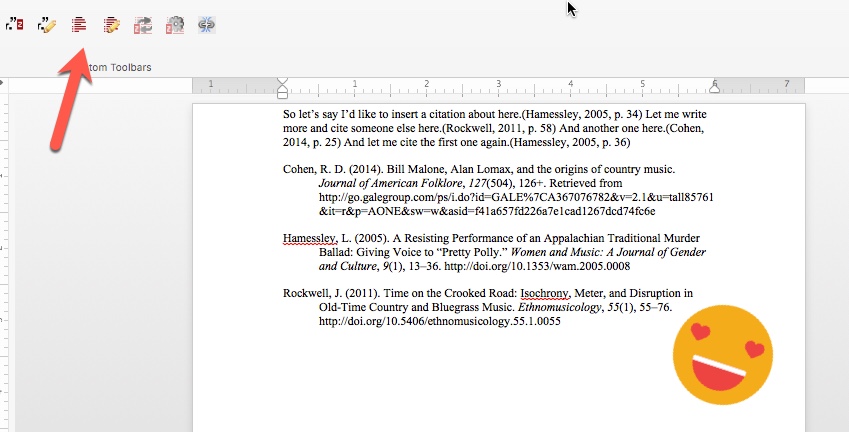These examples are from Word for Mac; the Windows plugins work well, but may appear a little differently.
Once the Zotero toolbar is installed, you may have a menu item just for Zotero, it may be under "Add ons," or in a different menu. Why? Depends on your version of Word, your operating system, etc.
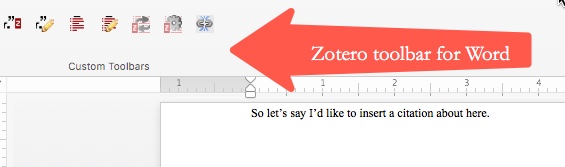
Ready to insert your citation?
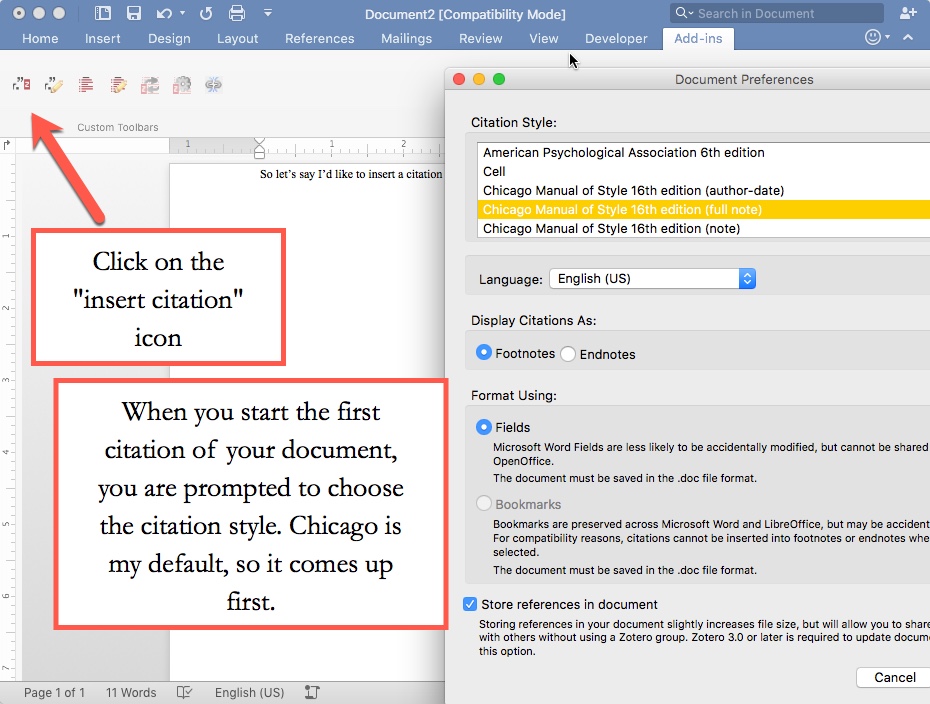
Choose your preferred style, choose OK, then get ready to choose the source you wish to cite...
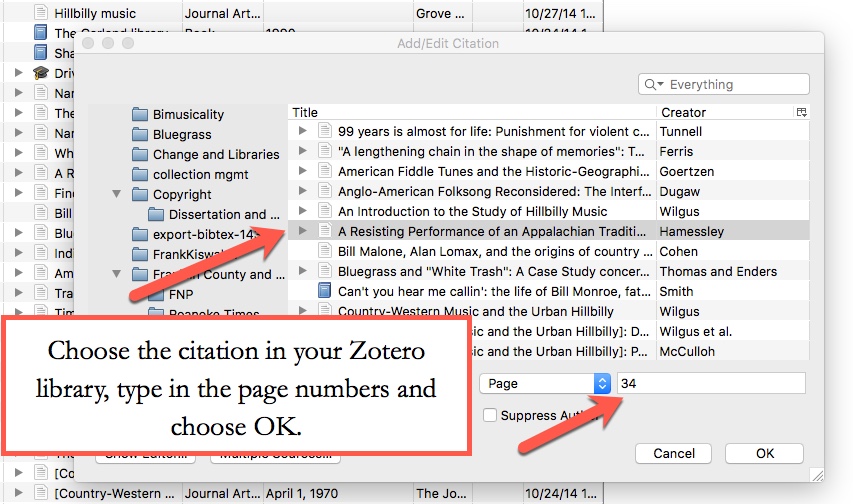
Now, what does the citation look like in Word?
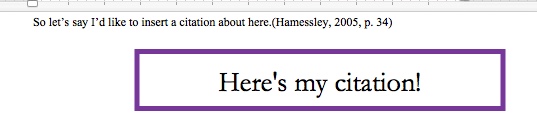
What about my Sources Cited or a Bibliography? No problem!