
Frequently Used Resources (in order of relevance)

Zotero is a free resource for
Zotero includes add ins for your internet browser and Microsoft Word or LibreOffice to make writing and citing easy.
You're looking at a citation in a database, or the library catalog, or even a website. You want to grab that citation. What do you do? If you have the Zotero plug-ins installed in your browser, you look for the icon, and then click on it.
Some resources like JStor will have you acknowledge usage before allowing a PDF download for each session or day. Click on the PDF link, acknowledge, and after that, you should be able to download citations and articles with ease.
![]()
Now what happens??

and when I check Zotero? The entry is listed, and the triangle icon next to the author name indicates I have more information with that citation. The blue dot under the paperclip icon indicates an attachment.

Be sure to install the Word plugin from Zotero Word Processor Plugins.
These examples are from Word for Mac; the Windows plugins work well, but may appear a little differently.
Once the Zotero toolbar is installed, you may have a menu item just for Zotero, it may be under "Add ons," or in a different menu. Why? Depends on your version of Word, your operating system, etc.
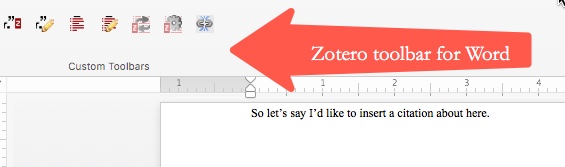
Ready to insert your citation?
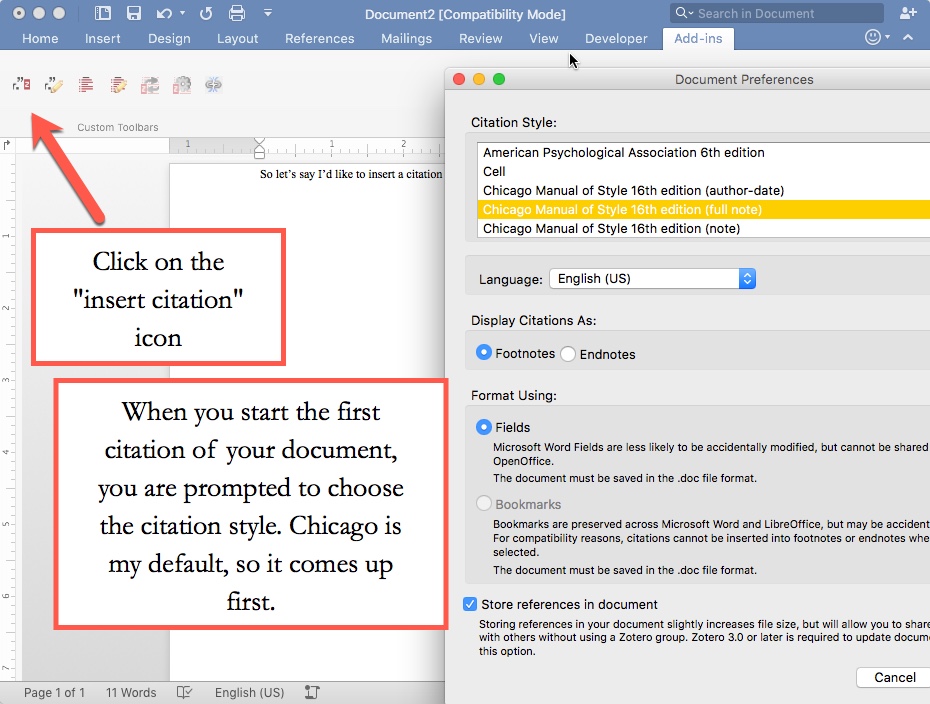
Choose your preferred style, choose OK, then get ready to choose the source you wish to cite...
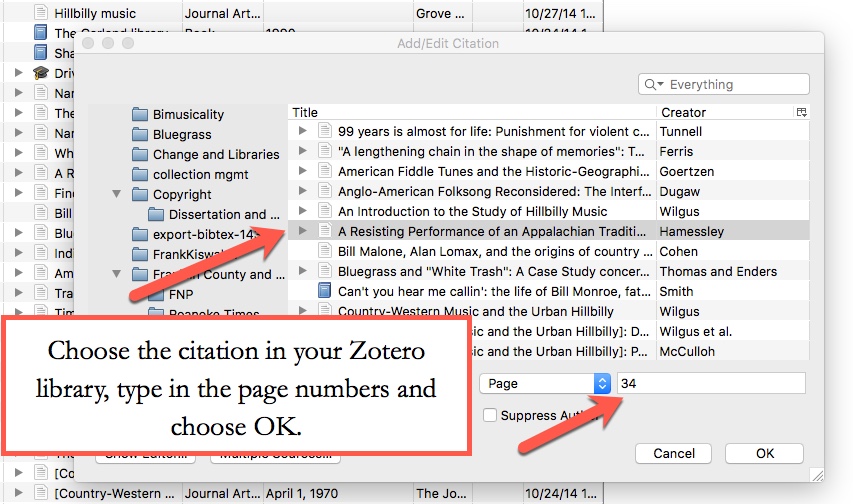
Now, what does the citation look like in Word?
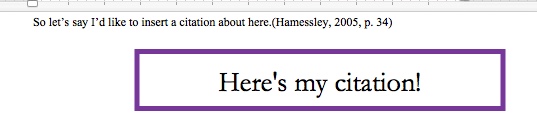
What about my Sources Cited or a Bibliography? No problem!
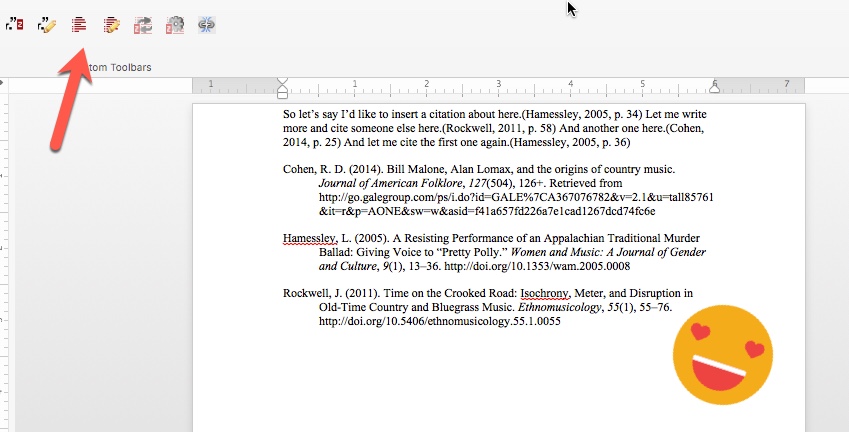
© Florida State University Libraries | 116 Honors Way | Tallahassee, FL 32306 | (850) 644-2706