
The new Mendeley Reference Manager helps you simplify the tasks of building and organizing your reference library, making notes and annotations across papers, collaborating with others, and inserting citations and bibliographies into your papers.
It is available as both a desktop and web app:
Mendeley Reference Manager desktop and web versions are identical in look and functionality. Your library automatically syncs with its backup in the cloud whenever you add references or make changes. Set your library to be available offline and work where you want.
Import articles from the Internet using the new Mendeley Web Importer. It detects article identifiers on the page you view and automatically retrieves metadata and PDF full texts (where available) for you to add to your library.
Mendeley Web Importer is available for Google Chrome, Firefox, and Microsoft Edge.

Get Mendeley Web Importer: www.mendeley.com/reference-management/web-importer
You can edit PDFs that have been added to your Mendeley Library. You can do this by double-clicking to open the file in a separate tab within Mendeley Desktop. You now have the option to:
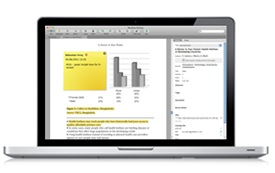
The notes, and any highlights, are saved with the pdf in your Library - for more about how to share, export, or print annotations, see this blog post.
Collect together all the highlights and comments you make across multiple PDFs using your Mendeley Notebook:

© Florida State University Libraries | 116 Honors Way | Tallahassee, FL 32306 | (850) 644-2706